To shut down the system at a specific time
- A wizard opens, click next. You will be presented with a list of programs you can schedule to run.
- Click on browse, locate the %SystemRoot%\System32 folder. Then find the file named Shutdown.exe and click open.
- Specify a name for the task and when do you want the task to run. Click next.
- Specify the starting date and time and click next.
- Then you will be prompted to enter the user name and password. Supply the information and click finish.
- Now you are done with the process of scheduling the computer to shut down and can go to your work without worrying about terminating the download.
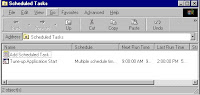



0 comments:
Post a Comment