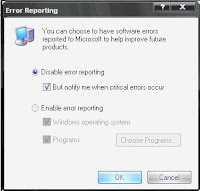When it comes to playing with your system settings, there is no better place than regedit to get your hands dirty on. Regedit the short for registry editor allows us to make changes in the windows settings pretty easily. Changes like changing the boot up screen, wallpapers, security related issues can easily be tackled with through the registry.
When you right click on the recycle bin unlike other icons, the rename option is not displayed in the pop-up menu. But this doesn't mean it can;t be changed. Well now it's time to open up regedit. For that go to the Start>run. Then type regedit. You will be presented with a screen as shown below :

Now go to the location
"HKEY_CLASSES_ROOT/CLSID/{645FF040-5081-101B-9F08-00AA002F954E/ShellFolder/}" by expanding the '+' signs.
Once you reach there double click the "Attributes" icon.
Then change the value data from "40 01 00 20" to "50 01 00 20".
Now double click "CallForAttributes" icon and change the value data to 0.
Rejoice! Now you can jump back to your desktop and right click the recycle bin to see the rename option. Click it and name the recycle bin to whatever you want.
Some tweaks you can perform (Always remember to create a
backup of your registry before performing any of the registry tweaks) :